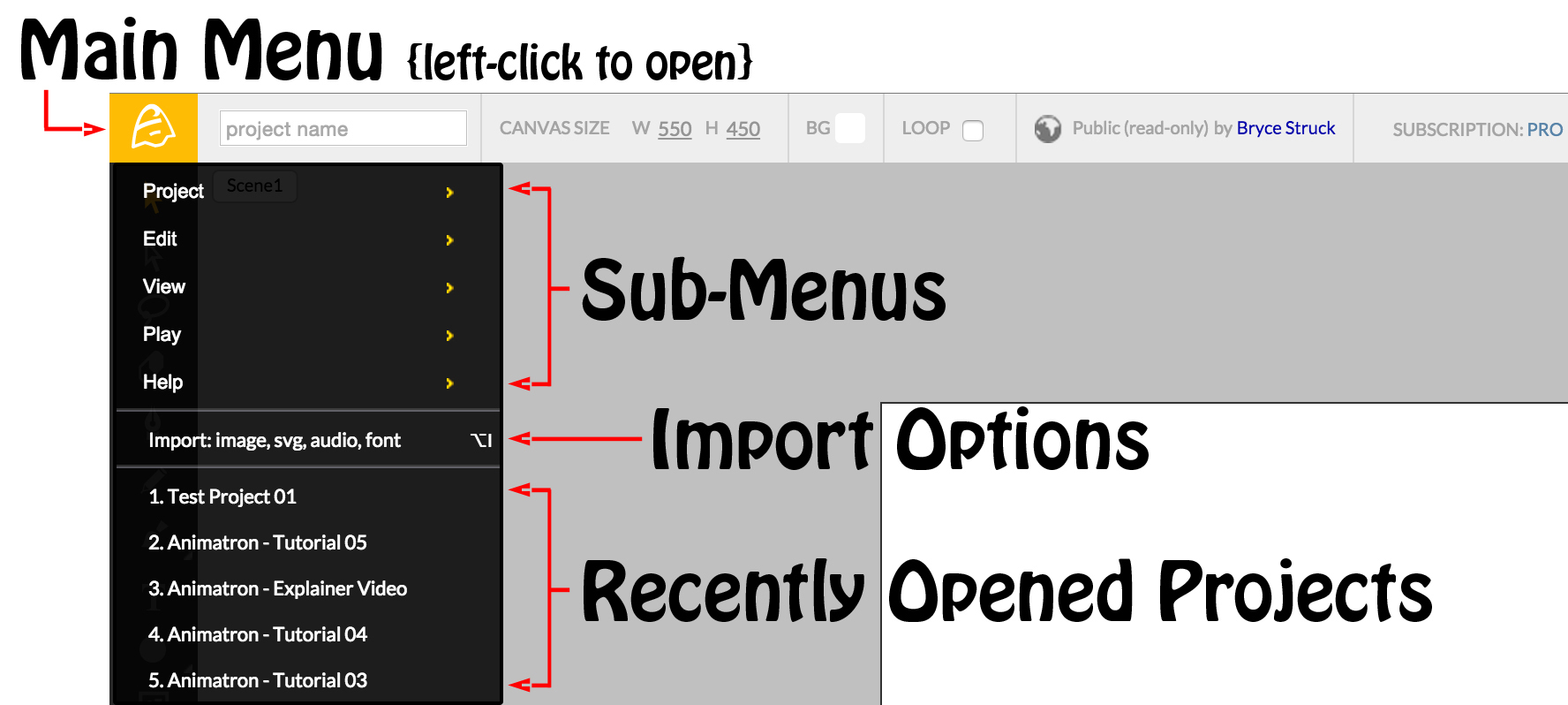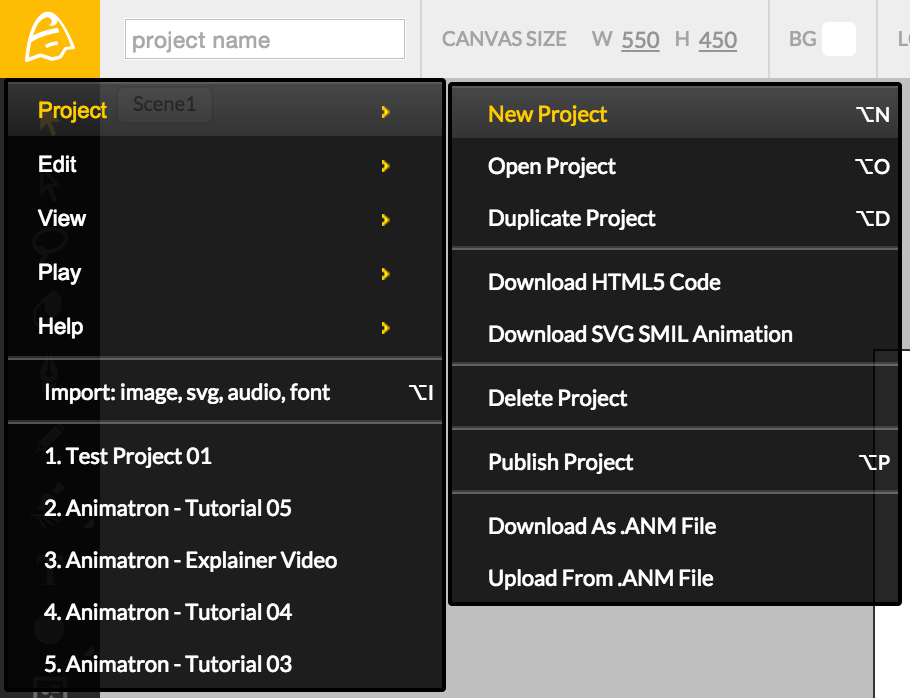Main Menu and Project Sub-Menu
I am happy you were intrigued with Part 1, and that you’ve found your way back! It would seem that a little trickle of knowledge goes a long way when you know there is SO MUCH MORE to be learned about the Animatron Editor. Well then, let us continue our tour of the Editor Workspace, shall we?
The Main Menu contains a few helpful goodies that can assist you with your project workflow, so let’s explore.
The Main Menu is used to create, edit, test, upload, download and publish your projects.
Popular tech industry leaders, like Apple and Microsoft have used their company logos as the main access button to their software menus since their infancy. The Animatron Editor continues this tradition by granting you that same, familiar access with the
icon located at the top-left of the Workspace.
By clicking the Animatron Icon, you should now be able to view the Sub-Menu drop-down list, depicted above.
The Main Menu contains a list of project Sub-Menus, an Import Feature and also allows you to view your recently opened projects.
Let’s examine each Sub-Menu.
The first Sub-Menu, labeled [Project], opens a new drop-down list of project options, shown below.
With more than a few Sub-Menu options to choose from, it only makes sense to continue exploring each one further. We invite you to resume the tour with our next look into the Edit and View Sub-menus, in part 3.
See you then!