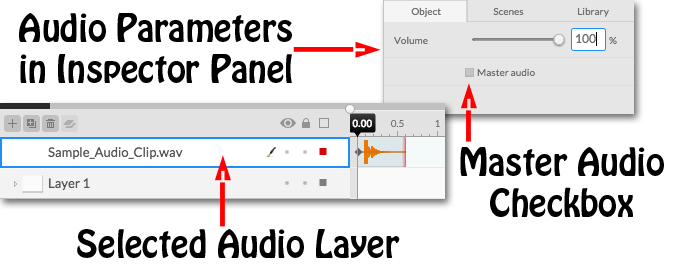Where can I find volume/master audio?
The Volume Parameters are only accessible when you have selected an Audio Layer on the Layers Panel, as seen below. Also, be aware that you will not be able to view the Volume or Master Audio in the Inspector Panel, unless the current time header is within the viewable Timeband on the Timeline.
The Master Audio Checkbox allows you to control if the selected audio clip will continue to play through multiple scenes. Checking Master Audio ON, results in the audio clip continually playing past the Scene Duration Flag and into the next scene in the project sequence. This is ideal for music or dialogue audio that you wish to overlap between scene transitions.
Note: Volume changes will be automatically keyframed along the Timeline if the Mode Switch is set to Animate(Animation).
Alternatively, if the Mode Switch is set to Design, the Volume Slider uniformly sets the audio clip’s Volume level across the entire timeline.
The Master Audio Checkbox can not be keyframed in this mode.